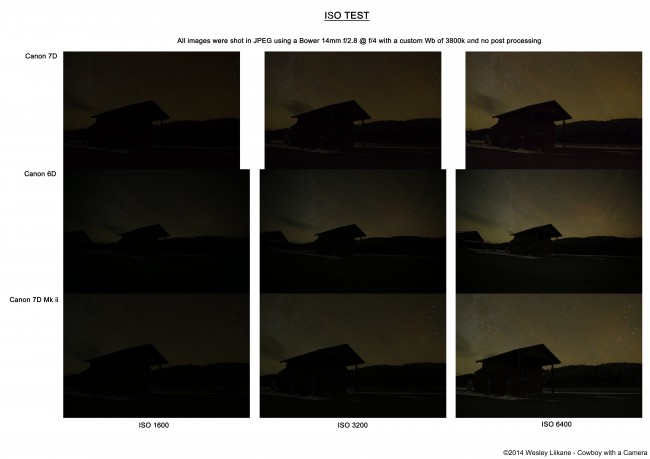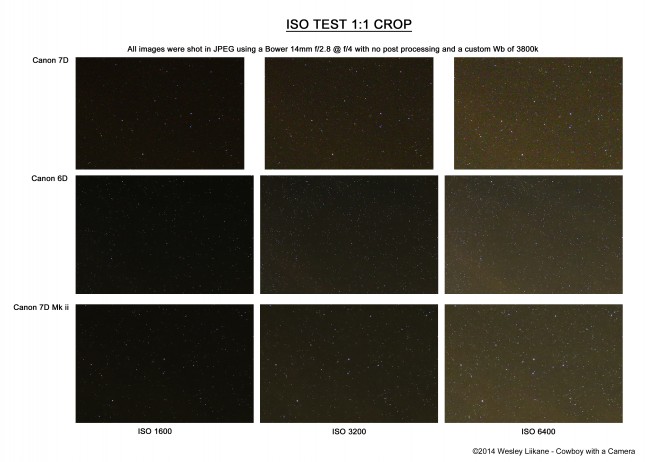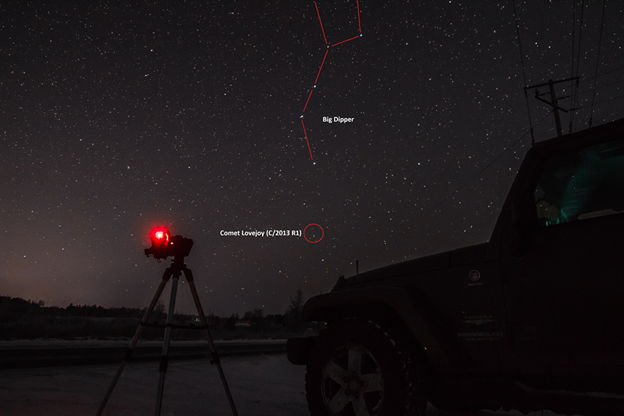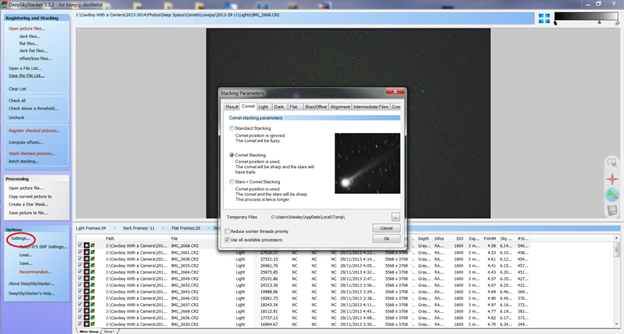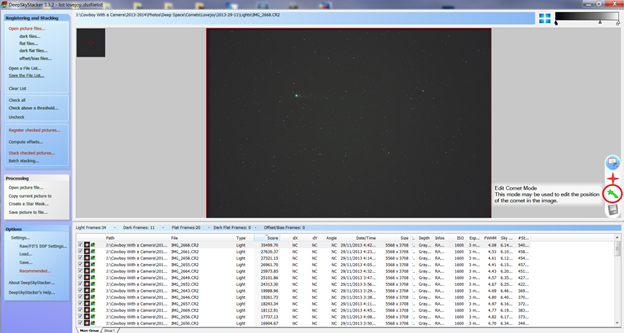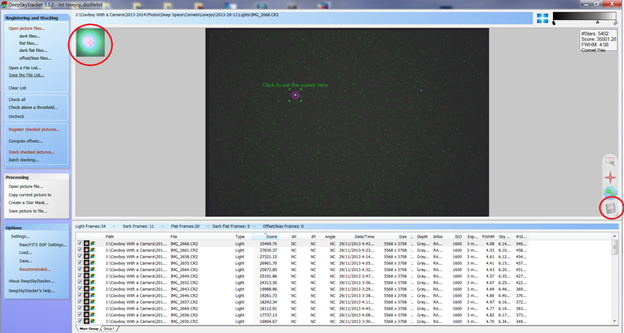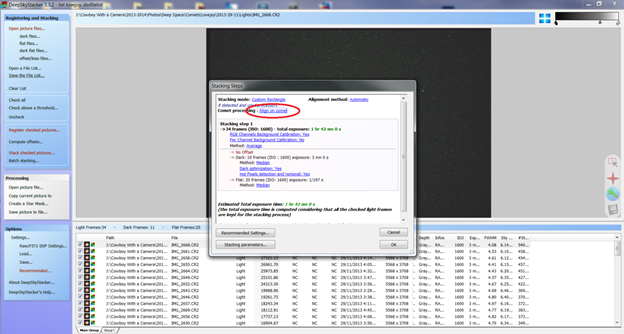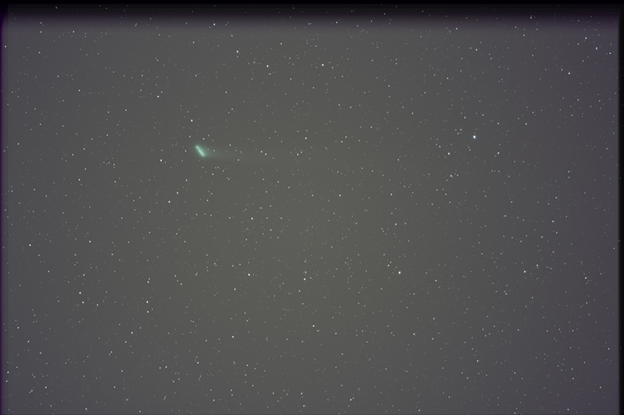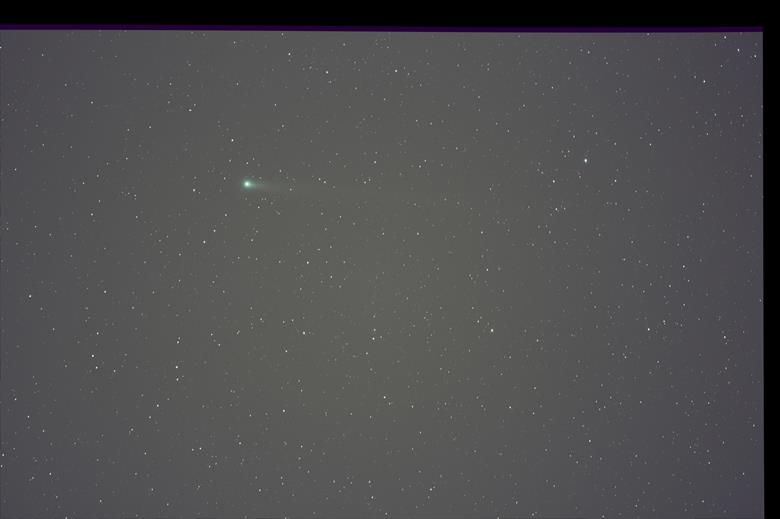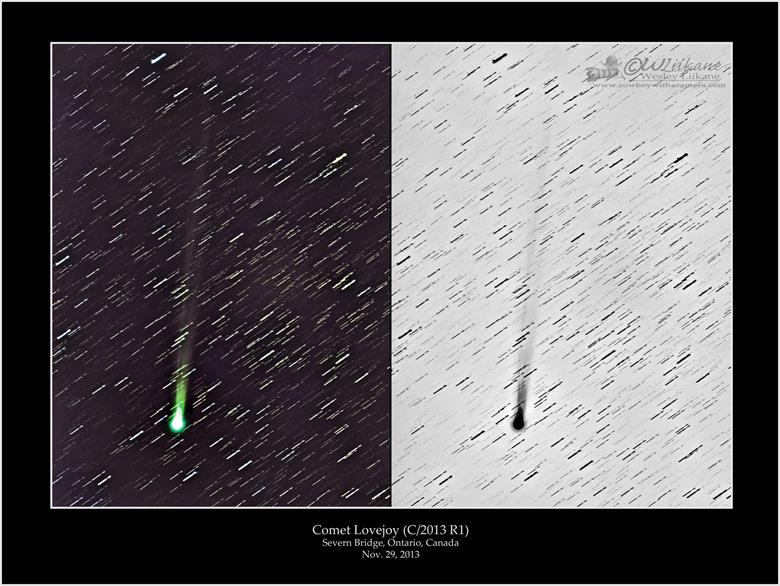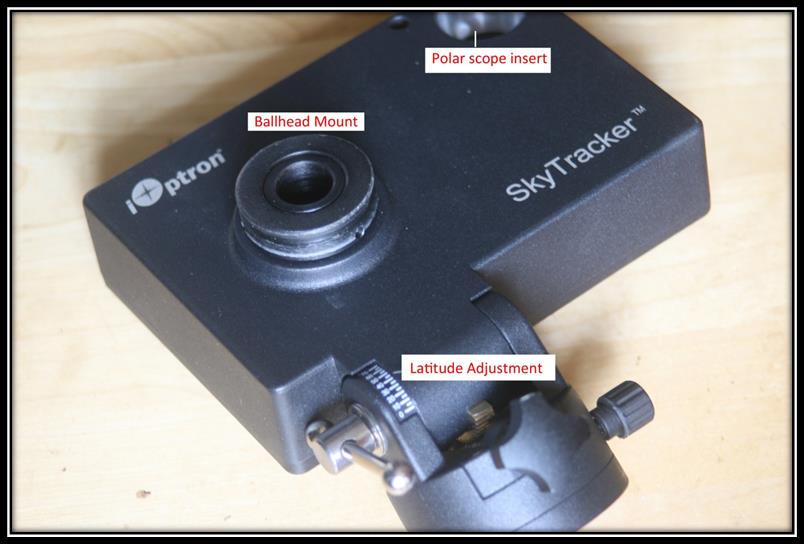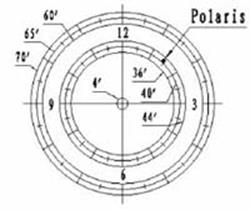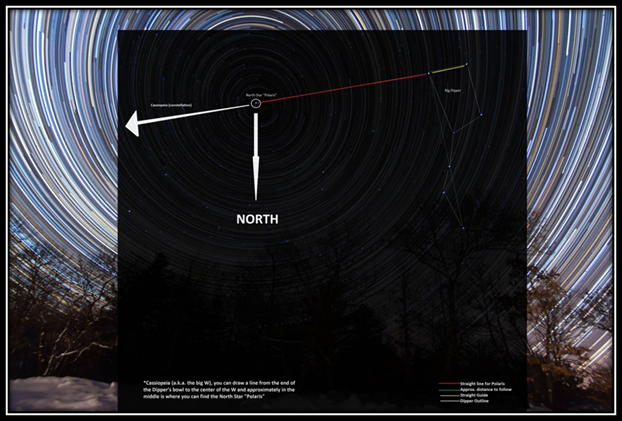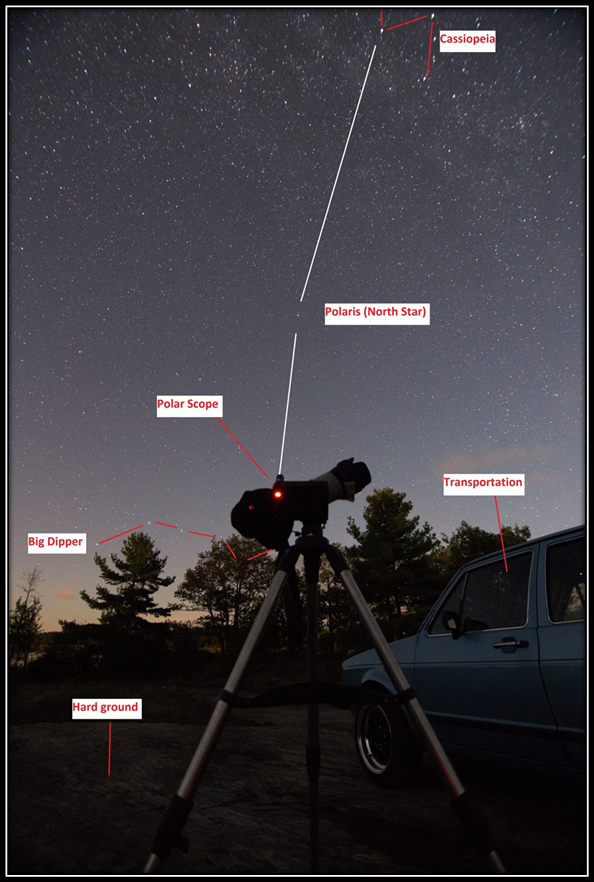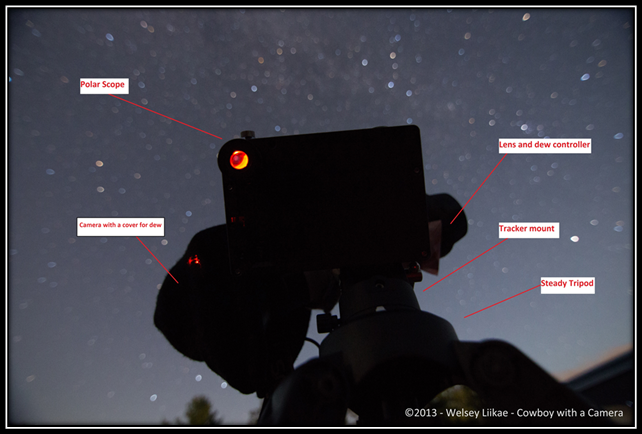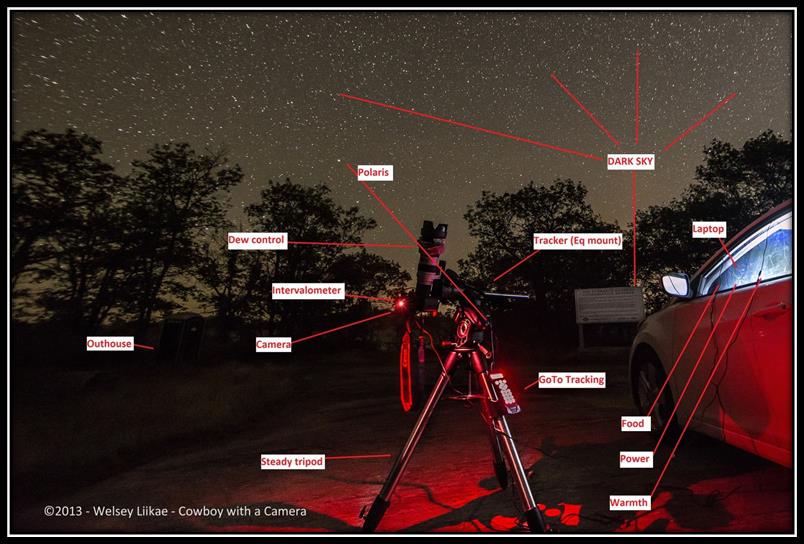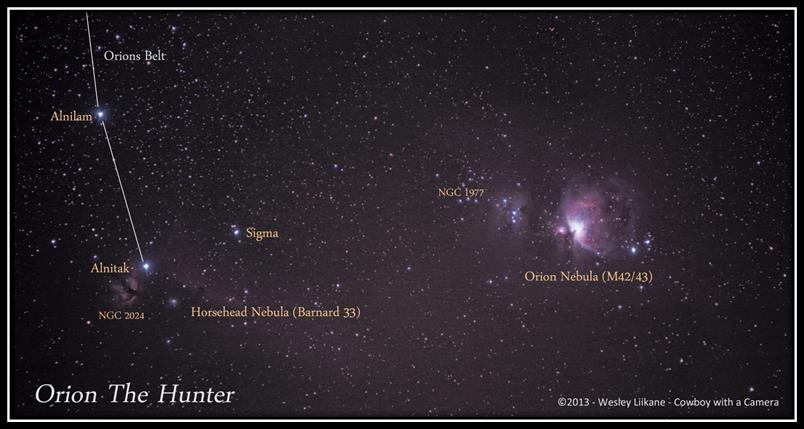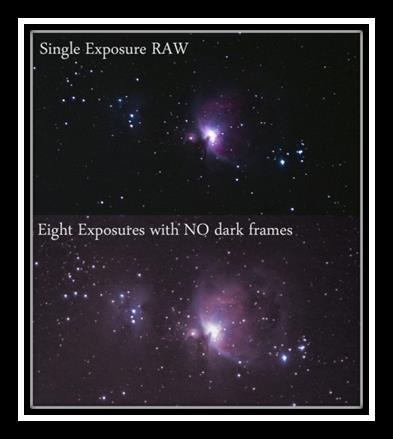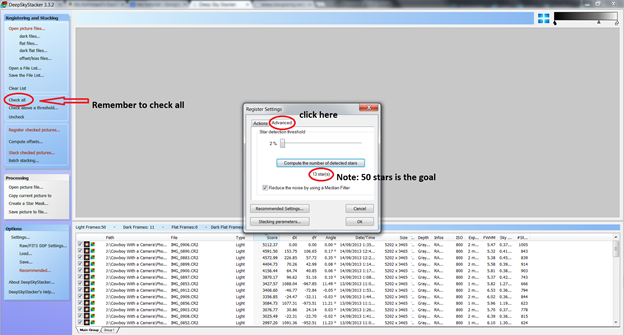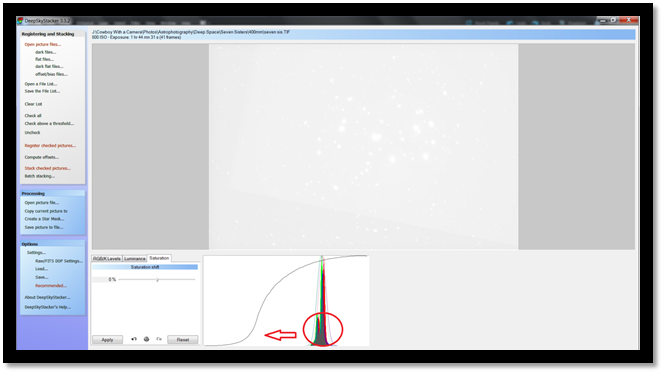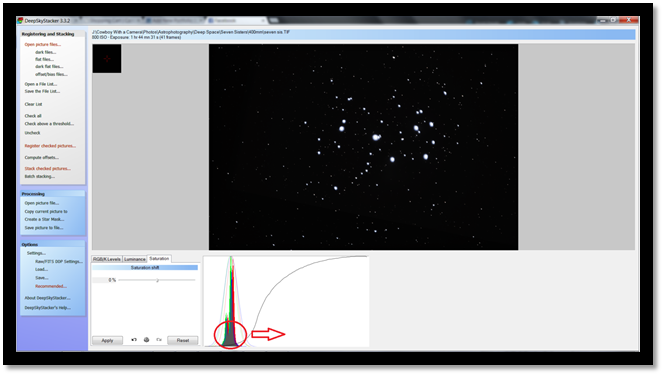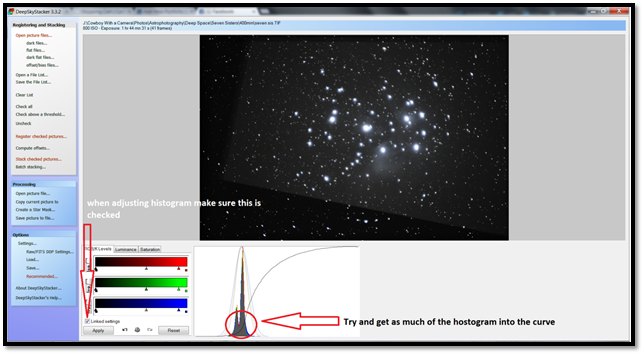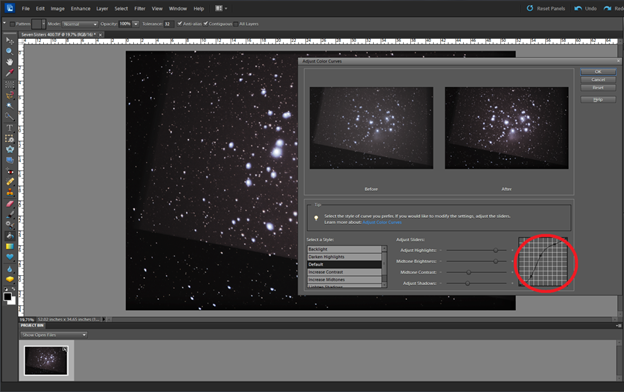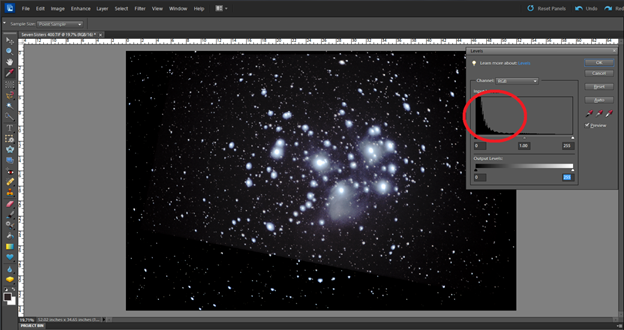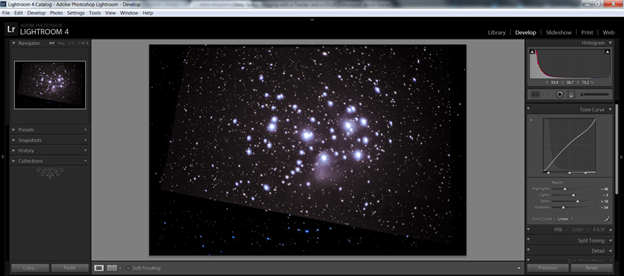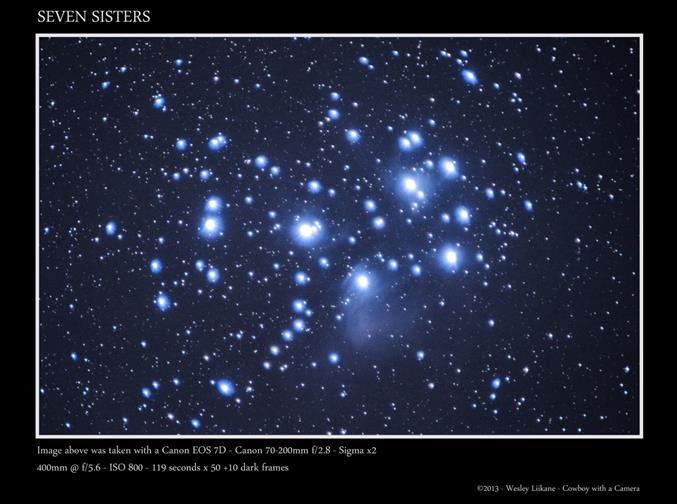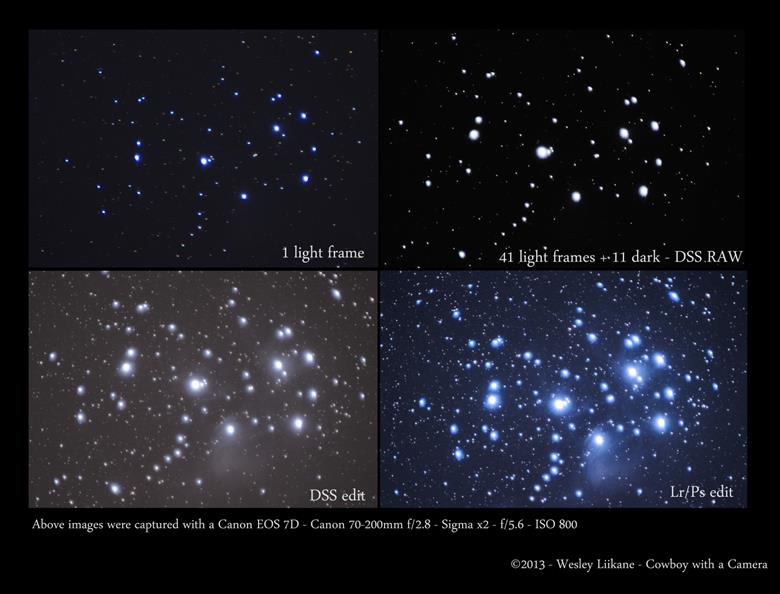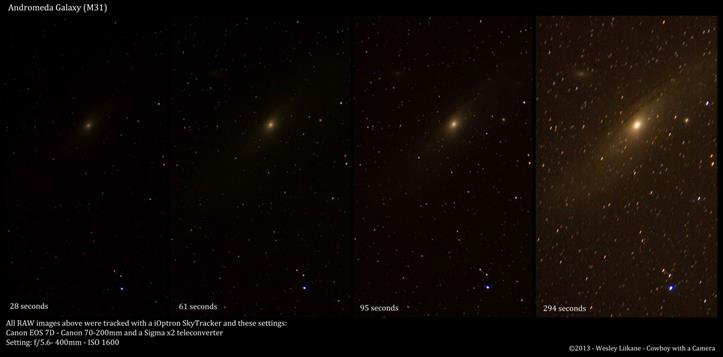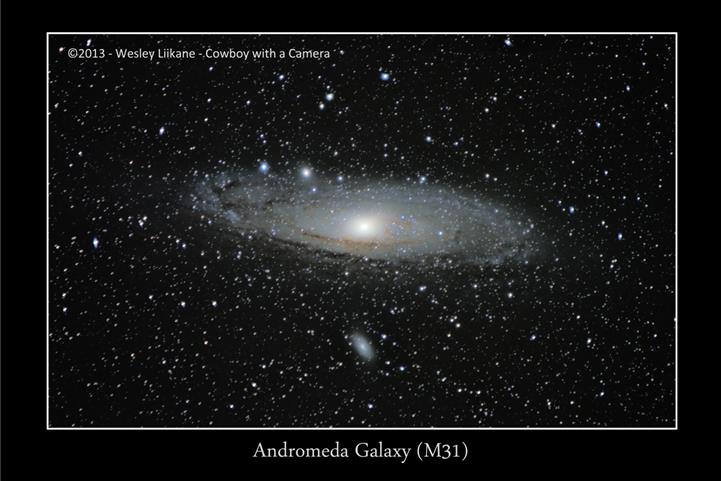Canon EOS 7D Mark II Review and Comparison
When the first announcement came out for the Canon EOS 7D Mark II I knew I was going to want this camera. I have owned the 7D since new and found it to be one of my main wildlife cameras and it was the camera that also helped me get to where I am today with my night photography. The new camera is supposed to have great low light capabilities, fast shutter speed and one of the best auto focusing systems out there and all for a great price. In this comparison I will compare the new 7D Mk II to the original 7D and also compare the low light capabilities to the Canon EOS 6D. If you do not know much about the 6D then here is a little run through. The 6D is a full frame, high ISO and my main night photography and landscape camera. I also use it for wildlife but unfortunately it does not have many focus points and a really slow shutter speed. Well, on to the review and comparison.
Canon EOS 7D Mark II Review
Build Quality
The new Canon EOS 7D Mark II has a body that is said to be much more durable and weather resistant than that of the old 7D. The body is made like the 1D series cameras with a full magnesium alloy giving it the ability to take a beating and keep on shooting. Here is a link to original 7D hardcore durability test performed by DigitalRev TV. PLEASE DO NOT TRY THIS AT HOME!!! – www.youtube.com/watch?v=RCT-YMgjm9k
Auto focusing System
The EOS 7D Mark II has an all cross-type, 65-point AF system. This works alongside with information from the 150,000-pixel RGB + IR metering sensor which offers the newest version of the ‘Intelligent Tracking and Recognition’ (iTR) focus system from the Canon EOS-1D X. This means that with iTR engaged and an initial focus point selected, you can select focus and then allow the camera to track the subject as it moves across the frame. In this situation the camera will automatically use whatever AF point is necessary to maintain focus on the originally selected subject as it moves across the frame. There are many adjustments that you can make to this auto focus system to suit your needs for every subject. I love this focusing system when working with wildlife as I can track the subject as it goes behind trees and comes back out without the focus changing from the subject to the obscure object.
Shutter
The camera’s continuous shooting rate changes from 8frames per second to 10 fps. Along with this comes a shutter rated to survive 200,000 cycles from the original 7D which was rated to 150,000 cycles.
Sensor
The main image sensor is a variant of the Dual Pixel AF designed for the Canon EOS 70D. This means 20MP output. It also means the camera is able to capture information about both subject position and depth whenever the mirror is up. This can provide better autofocusing and subject tracking in ‘Live View’ and while shooting video. On the video side of things the 7D II’s movie capabilities are much better than the older Canon DSLR cameras, gaining 1080p/60 shooting capability as well as two choices to render (MOV or MP4)
ISO
Another great feature of the 7D II is the high ISO settings, in fact the highest in a Canon APS-C DSLR. With the standard ISO range of 100-16000 available in 1/3 stops expansion up to ISO 51200. I tested it out at with some wildlife and at night to show the noise levels from ISO 1600-6400. The camera works extremely well up to ISO 6400 in both day and night conditions, showing great detail in the subject and very little noise.
The two test images below can be super enlarged by clicking them. They are JPEG files straight off the cameras with no post processing done to the images other than the 100% crop on the 1:1 images. All images were shot at the same location and roughly the same time at a temperature of -9c.
The image specs are Canon 7D mk ii – Bower 14mm f/2.8 @ f/4 – 20 seconds – ISO 6400 and a custom white balance of 3800k.
The star trail below is made from the time lapsed images (150 images) along with some light painting to bring out the foreground.

Here is a random black capped chickadee shot at ISO 6400. Again this is a Jpeg image straight out of camera with the only post processing being the crop to help show how little noise there is during the daytime at high ISO.

Summary
I am really happy that Canon is going in the right direction with including the built-in intervalometer but unfortunately the intervalometer is limited to where and when you will want to use it. When using the built-in intervalometer you will want subjects where lighting is not going to change such as sunsets, sunrises or day to night as the interval is only set for the gap between shots and not as an overall interval. With many external intervalometers you set the interval and want to make sure that the shutter speed is always going to be less than the interval so no overlapping happens. So even if the shutter speed is changing constantly the overall interval will be the same making smooth transitions in the final time lapse. The link below is a test done with the built-in intervalometer.
www.youtube.com/watch?v=mFH8Pq1BfL8
Many of the downsides to this camera mean nothing in my opinion. It is up to you whether you want durability or some neat features. If you want neat features then go get the Canon EOS 70D or some other camera but if you want an amazing wildlife camera then I would say you have found it with the 7D mk II. During the 24 hour test I did, I managed to cover the camera in snow, had the body and lens covered in water from the snow falling off the trees, went through multiple changes of temperatures and conditions and not once did the camera show any weakness to those.
All and all this camera is amazing! I know that I have tortured my original 7D and well exceeded the shutter count while enjoying every minute of it and it still works great. Now it is time for me to do the same with the 7D mk II. This new camera is filled with so many upgraded options which will make this my new first choice camera for wildlife photography and a great secondary camera for landscape and night sky photography.
Pros
- Magnesium alloy body (great durability)
- 65 autofocus points and iTR
- High ISO for low light capabilities (very little noise up to ISO 6400)
- Higher shutter speed at 10fps and a higher shutter count of 200,000
- Built-in GPS and compass
- The multi directional joystick with the new auto focus area selector lever
- Takes the original LP-E6 and the new LP-E6N lithium ion battery packs. Note: the LP-E6N has an increase in storage capacity from 1800 mAh to 1865 mAh
- Mode dial lock
- Built-in intervalometer (this is good and bad as stated above in the summary)
- Dual card slot: one can accept SD/SDHC/SDXC media while the other is compatible with CompactFlash (CF)
Cons
- No built-in Wi-Fi (attachable Wi-fi transmitters are available)
- No built-in grip (attachable grips are available)
- No 4k video (go get a video camera if you want this)
- No articulated screen or touch screen (go get the 70D)
- Built-in intervalometer (external ones have much more options to suit your specific scene)